Add AppFit to Your Squarespace Site
Access Your Squarespace Account
Log into your Squarespace account and make sure you have the necessary permissions to edit your site’s settings, particularly the ability to add custom code.
Set Up an AppFit Account
Sign up for an AppFit account if you haven’t already. Create your company profile within AppFit.
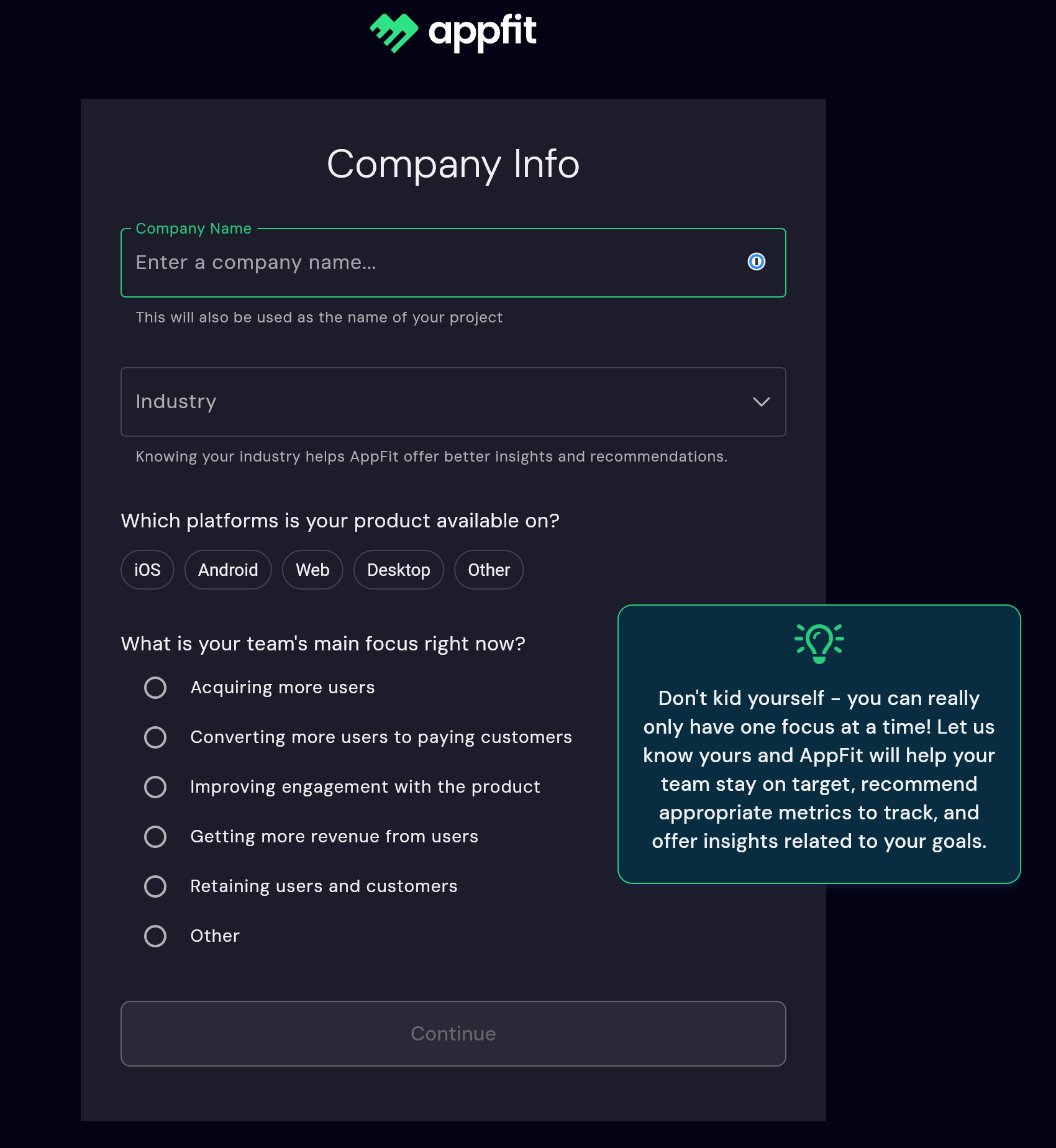
Choose the appropriate Industry, Platform, and Focus for your business. Based on these choices, AppFit will suggest relevant metrics to track.
Publish Your Changes
After adding the code, save your changes and publish your site. This will activate the AppFit tracking on your site.
Verify Integration
Once live, monitor the AppFit dashboard to ensure events are being recorded and metrics are updating as expected.

