Add AppFit to Your WordPress Site
Access Your WordPress Admin Panel
Log into your WordPress dashboard and make sure you have administrative privileges to modify theme files or add plugins.
Set Up an AppFit Account
If you haven’t already, create an account on AppFit.
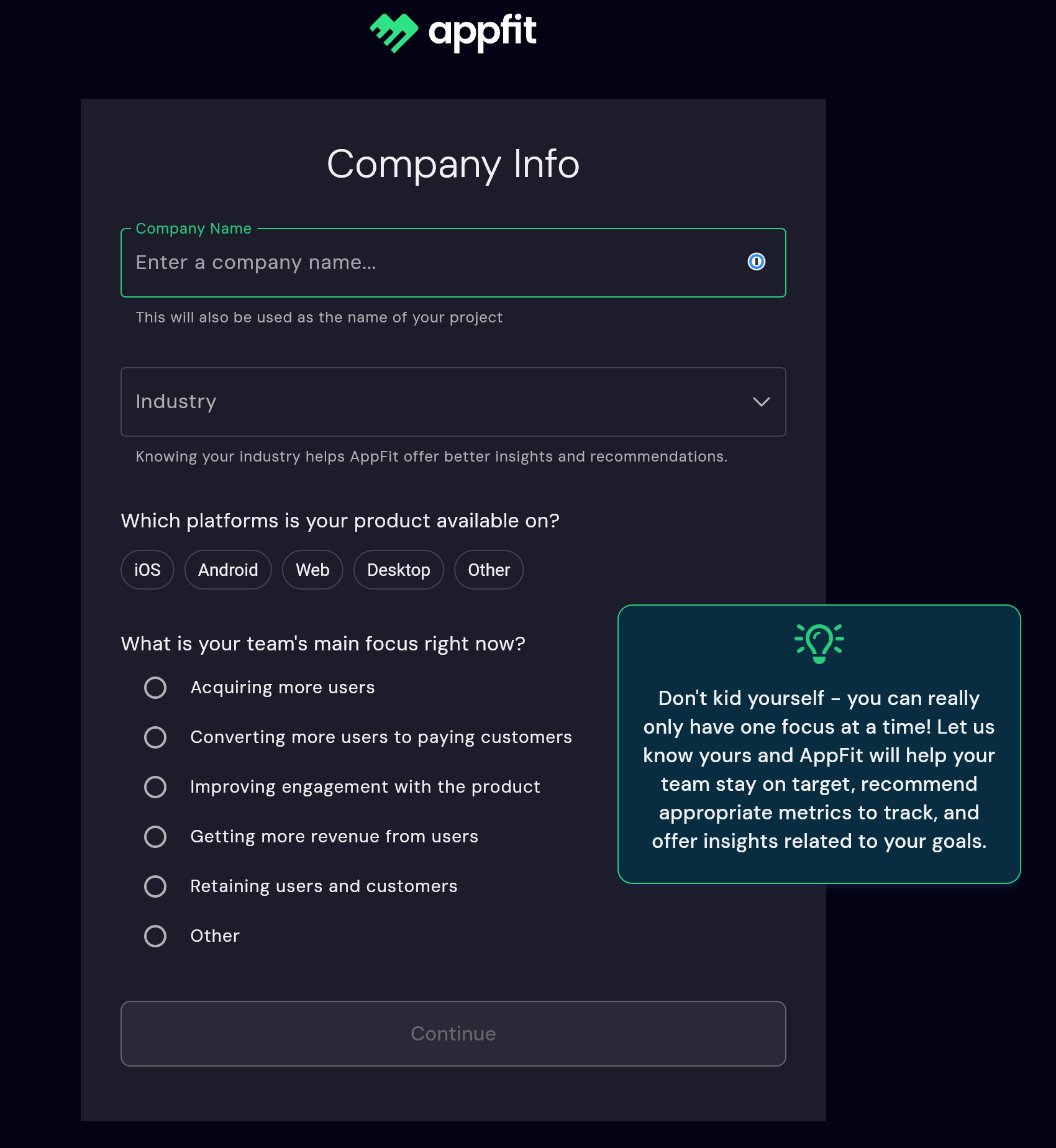
During setup, select the appropriate Industry, Platform, and Focus for your company. AppFit will suggest metrics to track based on these selections.
Save Changes and Publish:
After inserting the code, save the changes to your theme or plugin. Check your site to ensure that it still loads correctly.
Verify the Integration
Monitor your AppFit dashboard to confirm that events from your WordPress site are being tracked and metrics are updating.

