Overview
Zapier is an online automation tool that connects over 3,000 apps like Gmail, Slack, and Mailchimp to automate repetitive tasks. With Zaps, which are automated workflows, you can set up a Trigger (an event in one app) to initiate Actions (automated tasks in other apps). This enables easy automation of business or personal tasks without needing to code, enhancing productivity by linking various applications together.
Getting Started Connecting to Zapier
To get started, you will need to have a Zapier account. You should be able to get pretty far with a free account, but if you may need to pay for an account if you have a lot of volume.
Once you have an account you can create your first Zap. You can try the AI assistant for creating your Zap and see if that gets you what you want. Here's an example for creating a Zap that integrates with JIRA to write to our Product Journal any time an Issue goes Live.
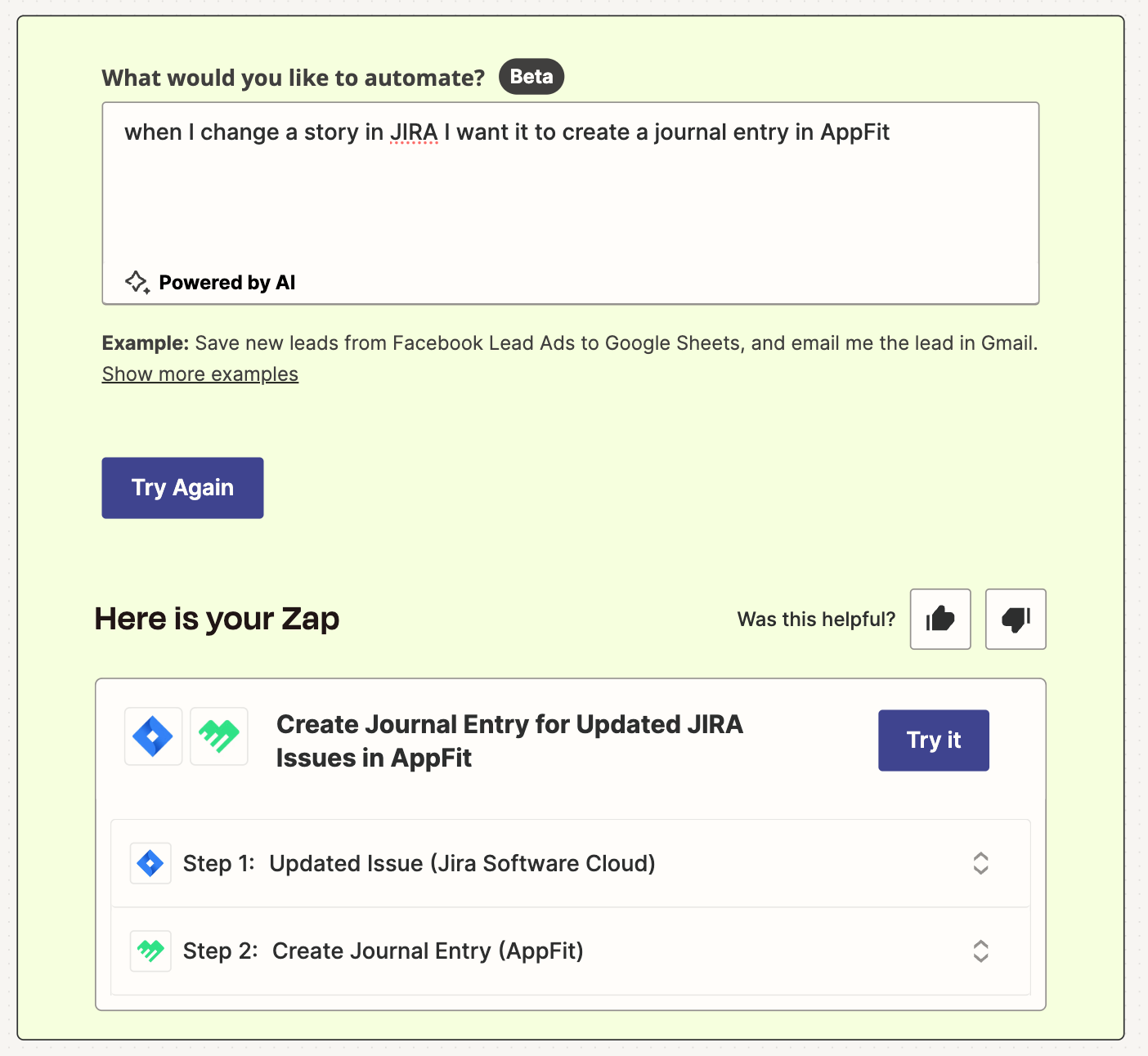
If the AI generator doesn't work for you, don't worry! Here are step by step instructions on how you can set up a Zap manually. Here is a link to this template if you want to try it out yourself.
First you want to search for the Trigger that you want to use to initiate your automation. In this case, we're looking for JIRA Cloud
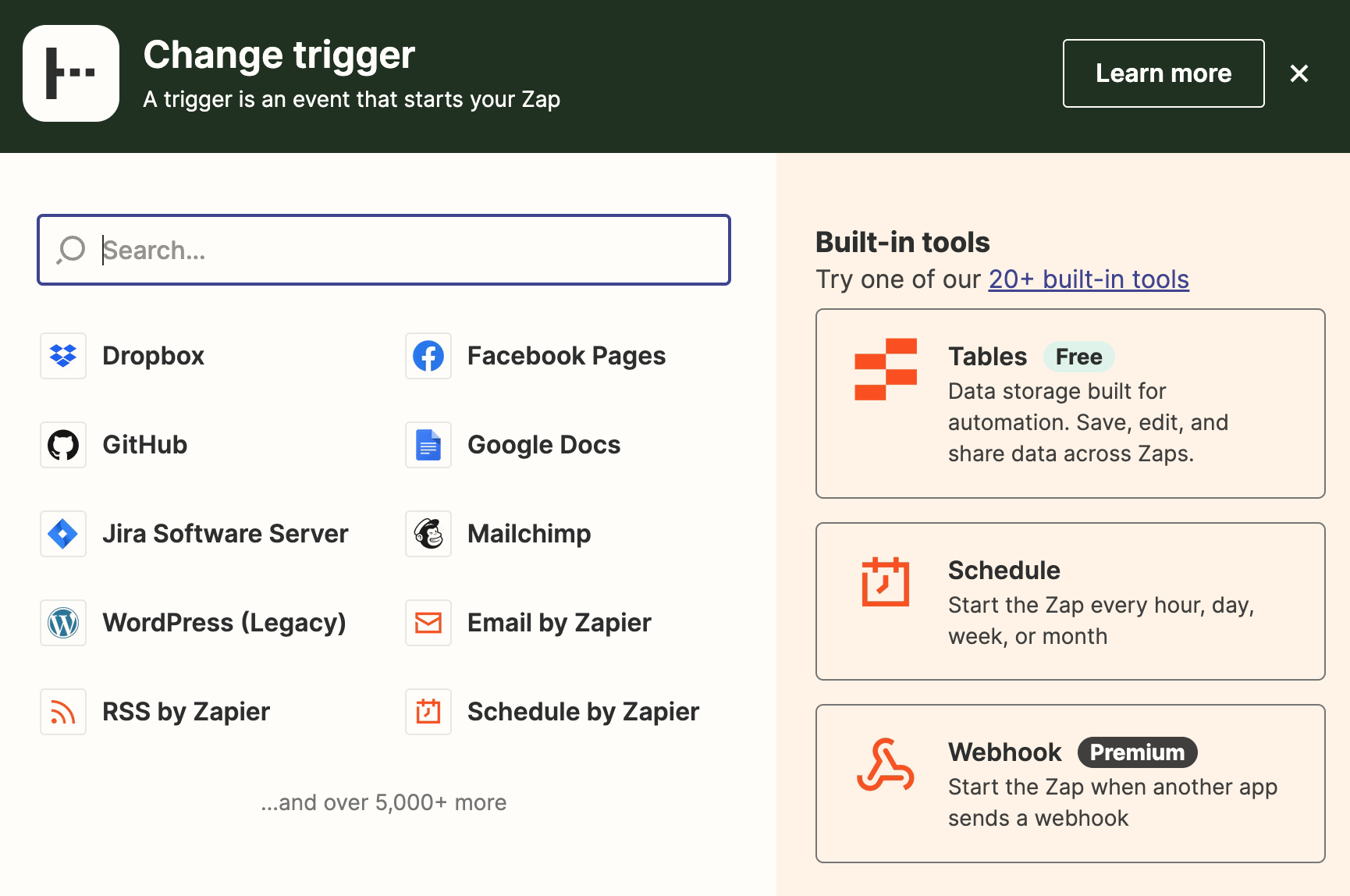
Choose the type of event in JIRA that you want to use to initiate the automation. Here, we are using the Updated Issue event to start our workflow
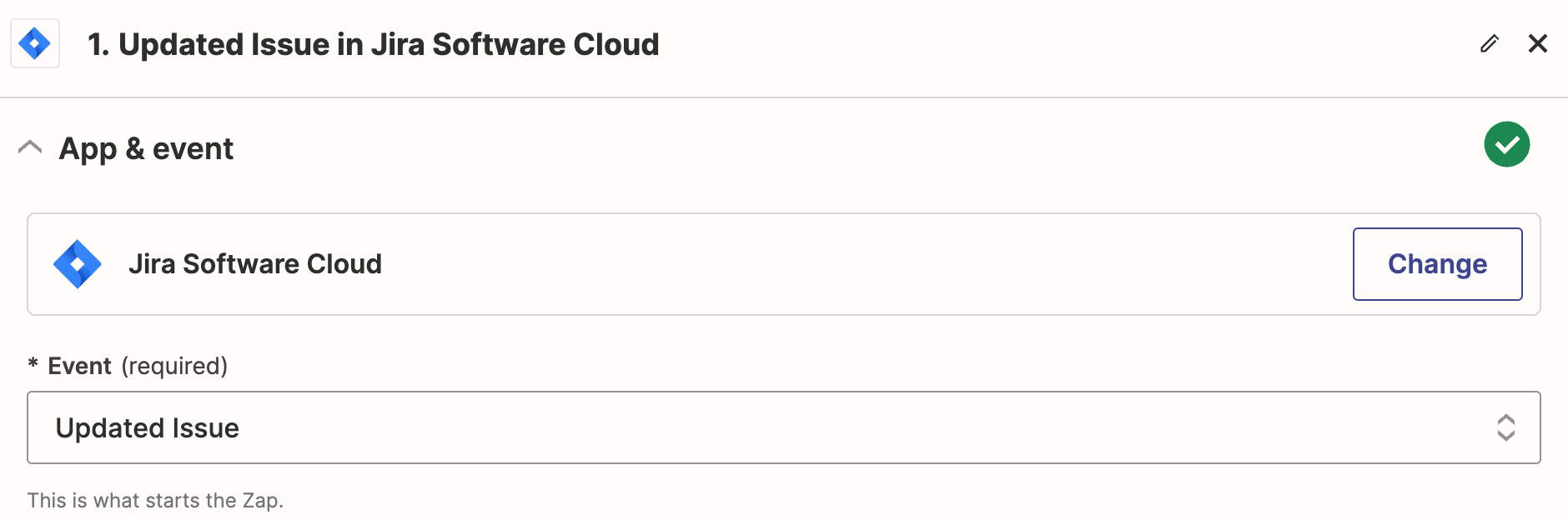
Now you will need to log into your JIRA Cloud instance, so you can choose the project that you want to use.

Select the Project that you are tracking in AppFit and also type in the specific Status that you want to use. In this case, we only care when Issues are marked as Live
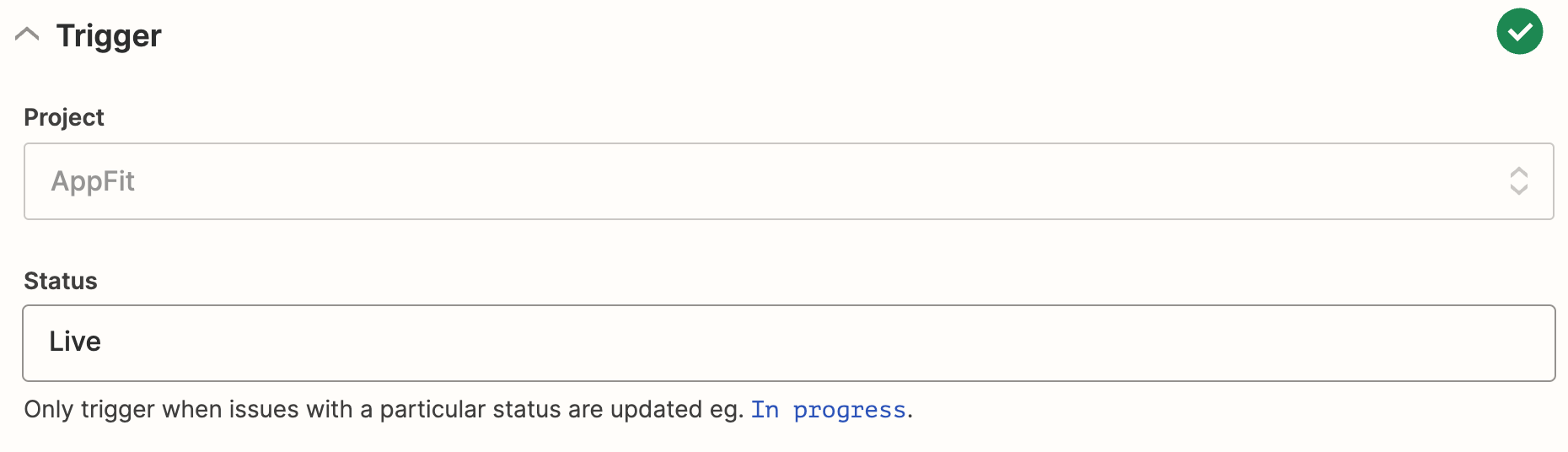
Lastly, test your automation to make sure you can pull a single issue from JIRA.

Now you are ready to push this information into AppFit. On the next step you will need to search for AppFit in the list of integrations
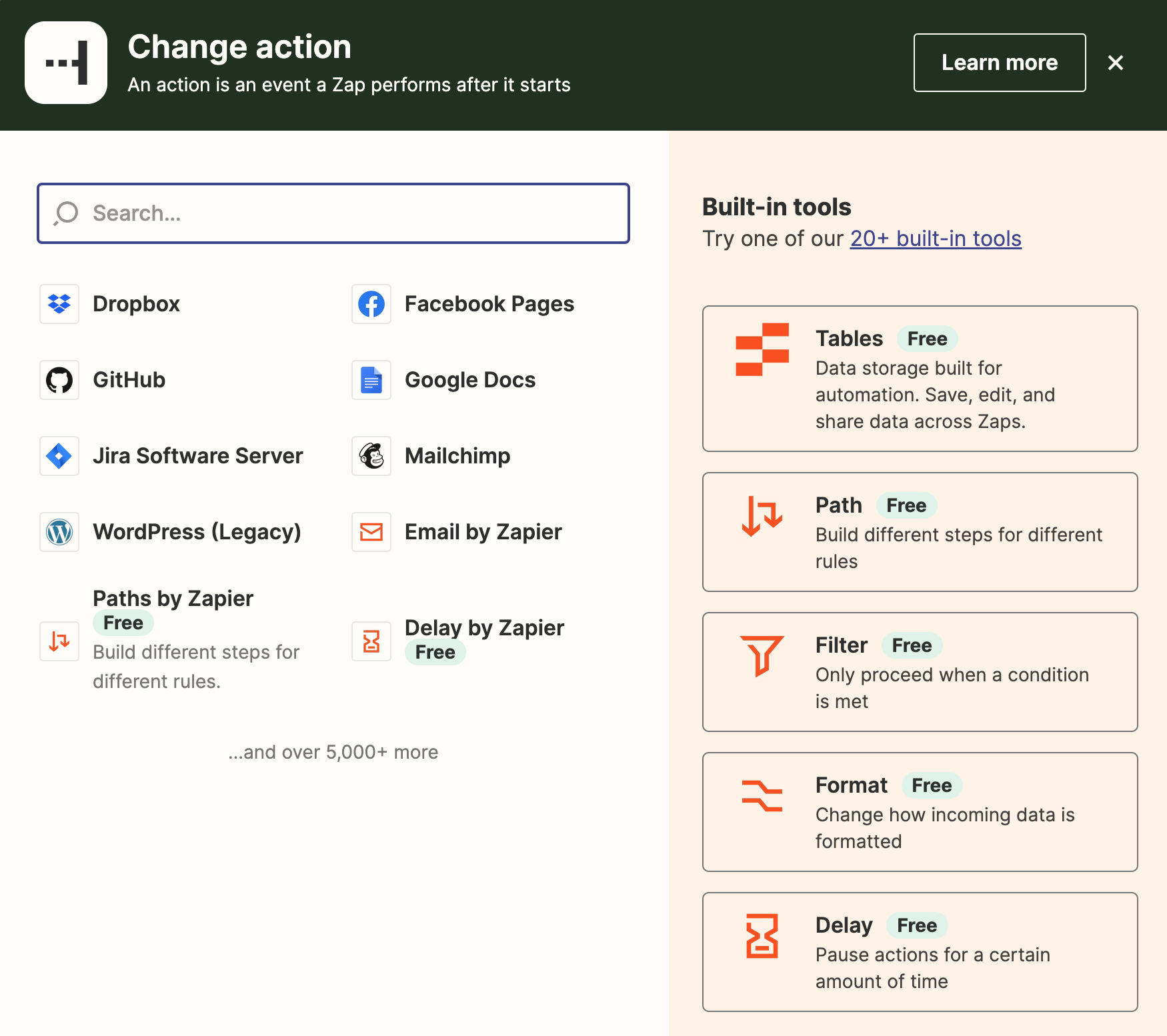
Once you select AppFit, you need to select the event Create Journal Entry to send your data to your Product Journal
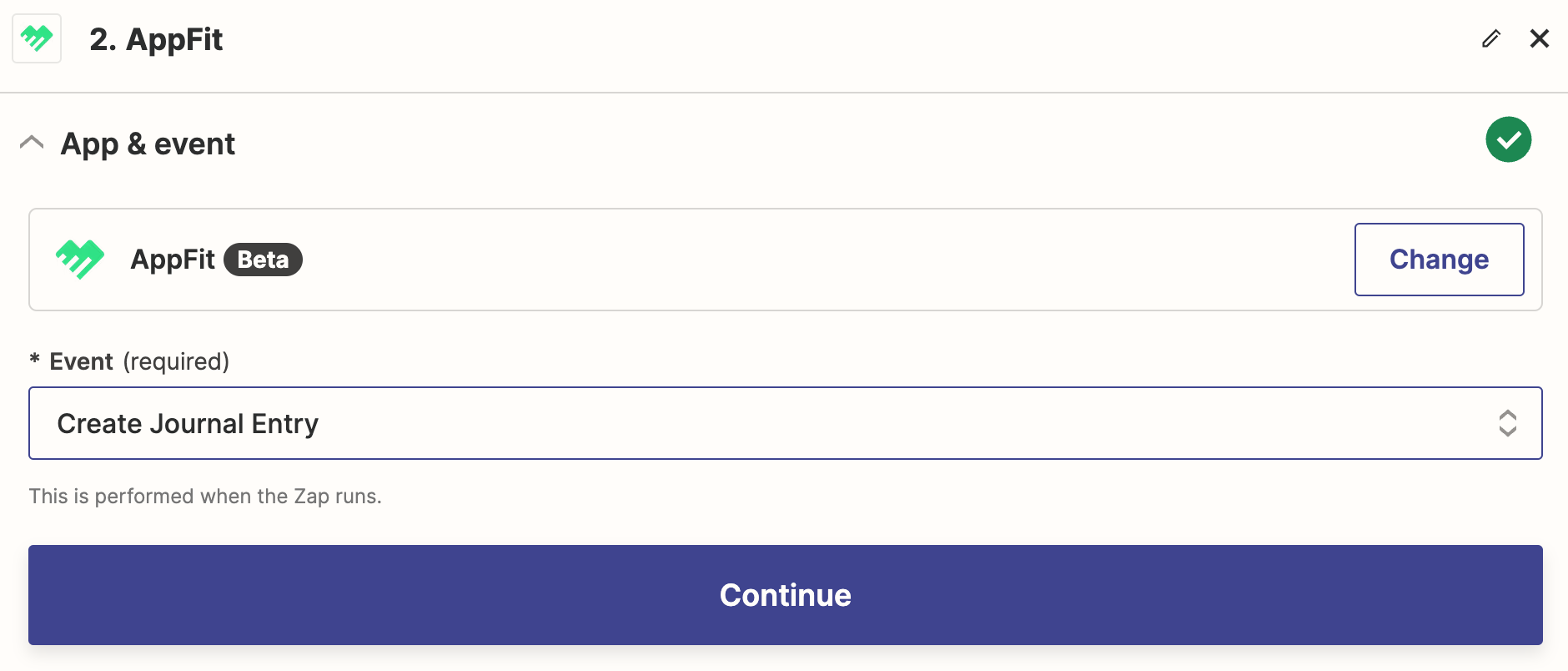
Now you will need to log into your AppFit account
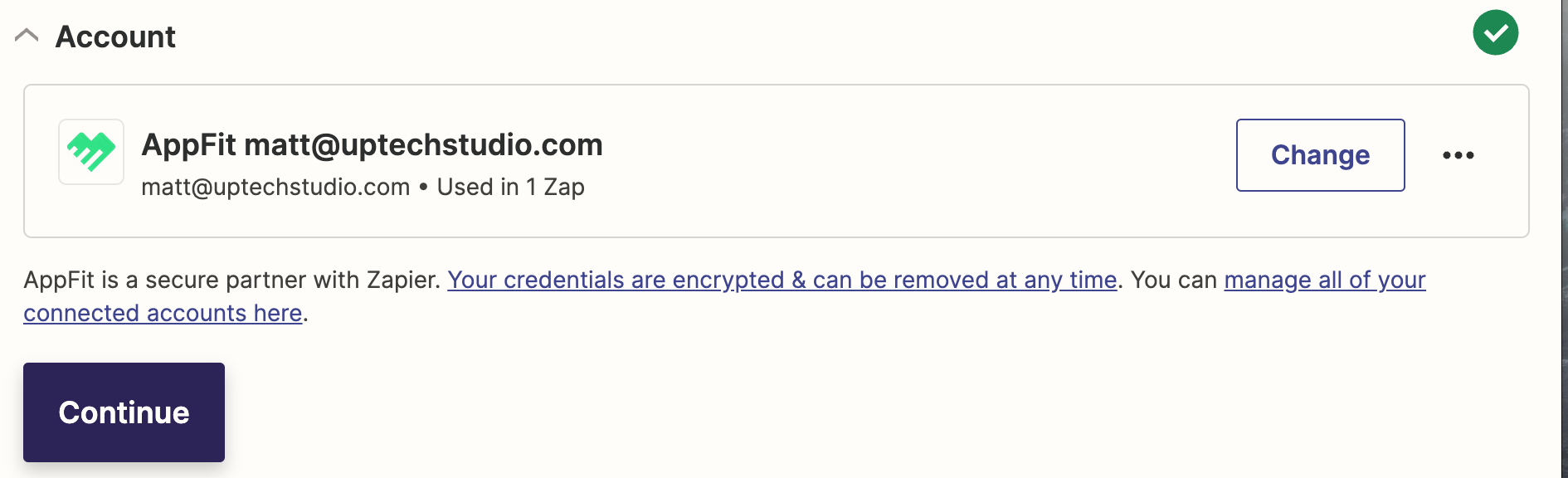
Choose your project and select the category for your Journal Entry. You also need to fill in the text for the entry using the fields provided by JIRA. In this example, we are using the Description field from JIRA to populate the entry. Lastly choose the date that this entry should use.
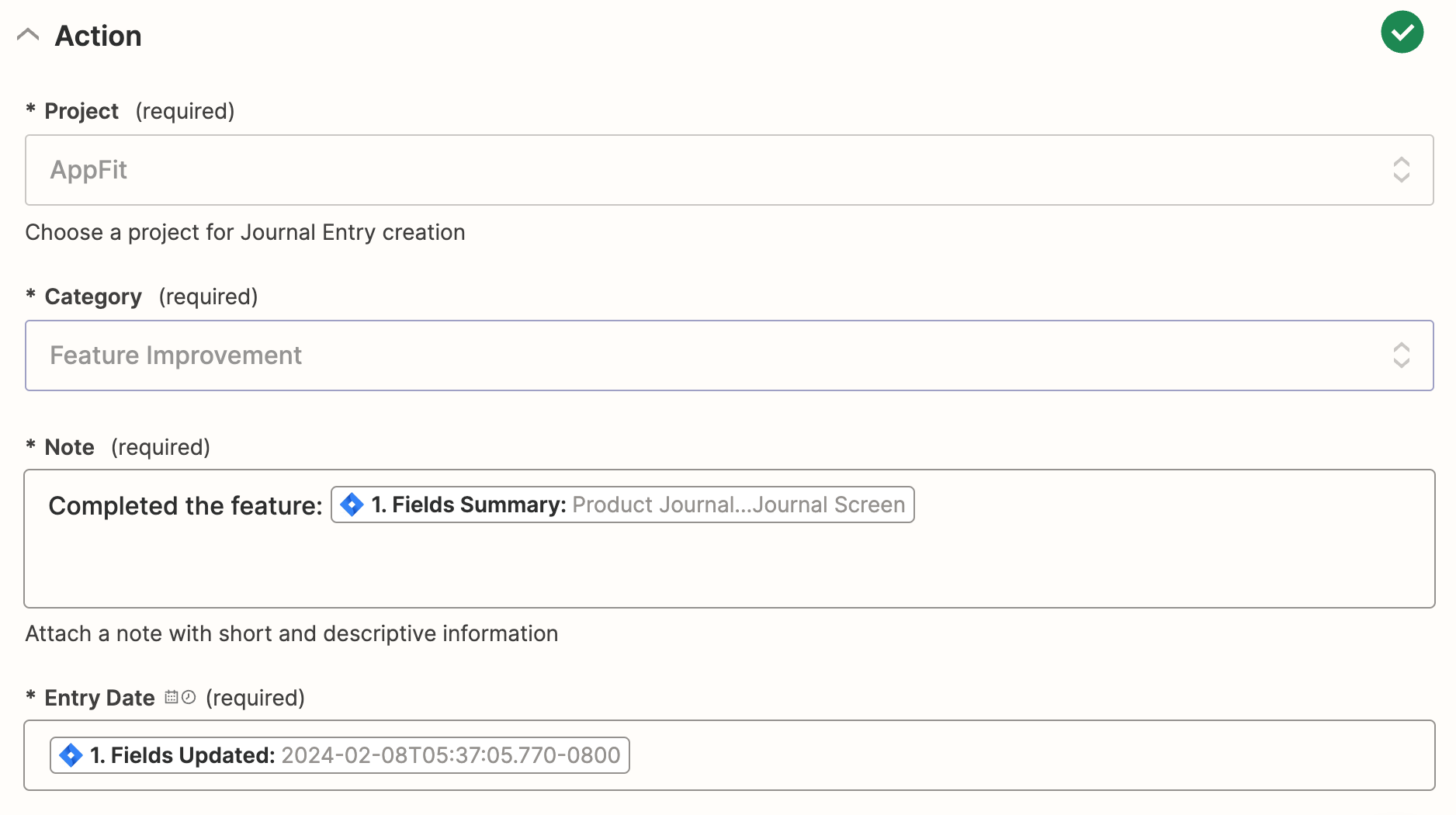
Now you are ready to test if you can write your JIRA data to your Product Journal
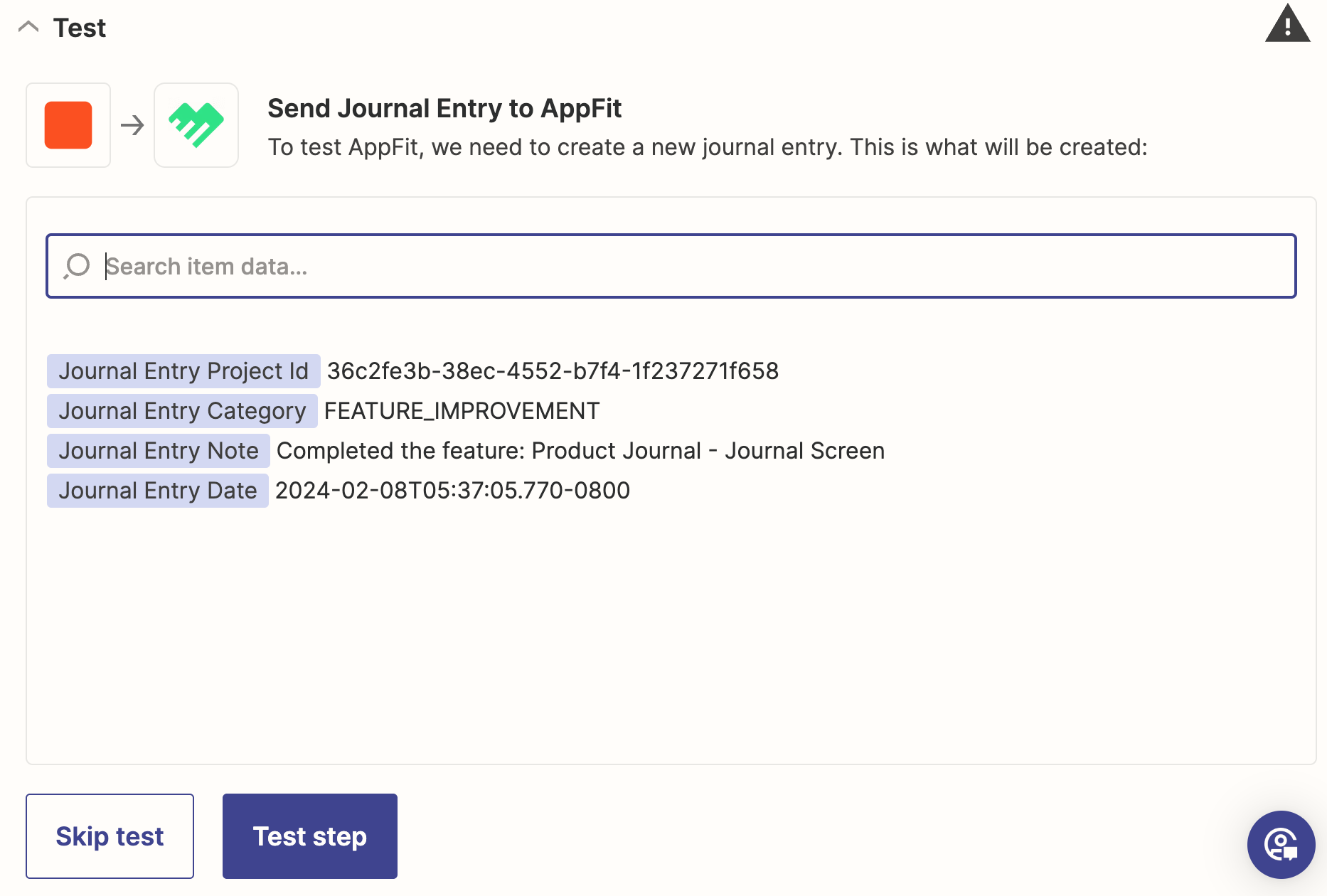
There you go! Now AppFit will automatically know when Issues change in your JIRA project.
Zapier is a very powerful platform, you can use it for many things that you want to track like social media posts, changes in Ad Spend. blog posts, and many more!

